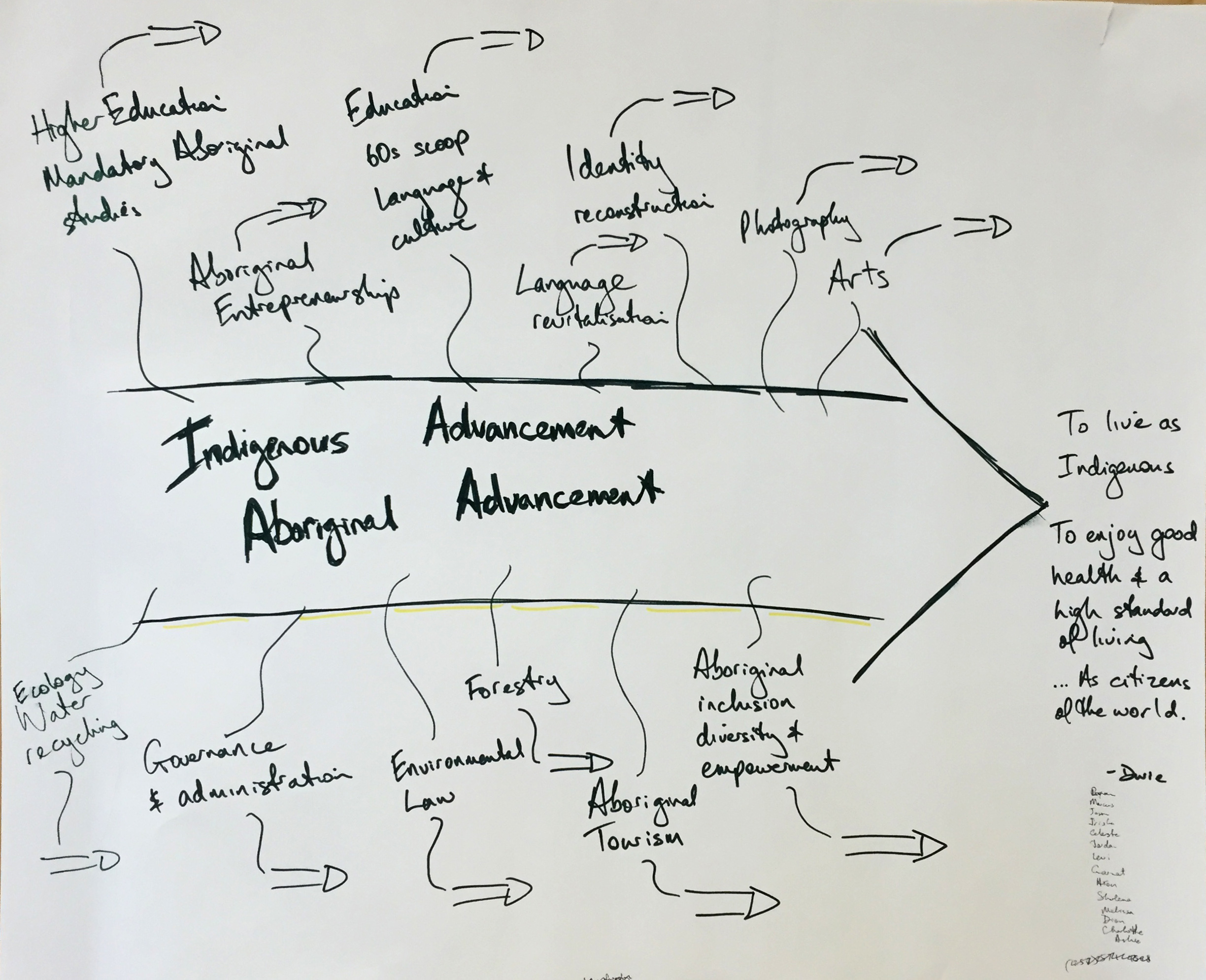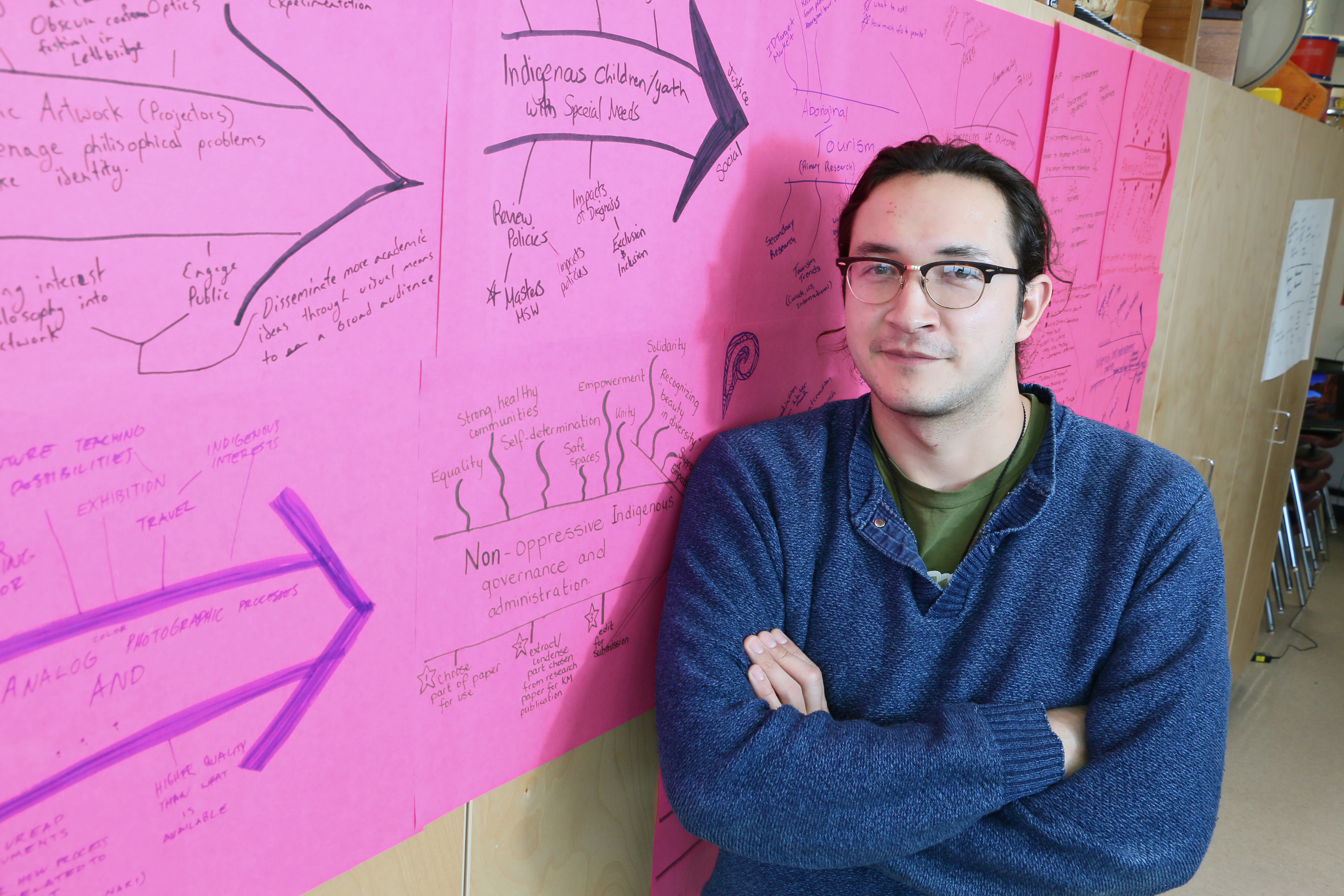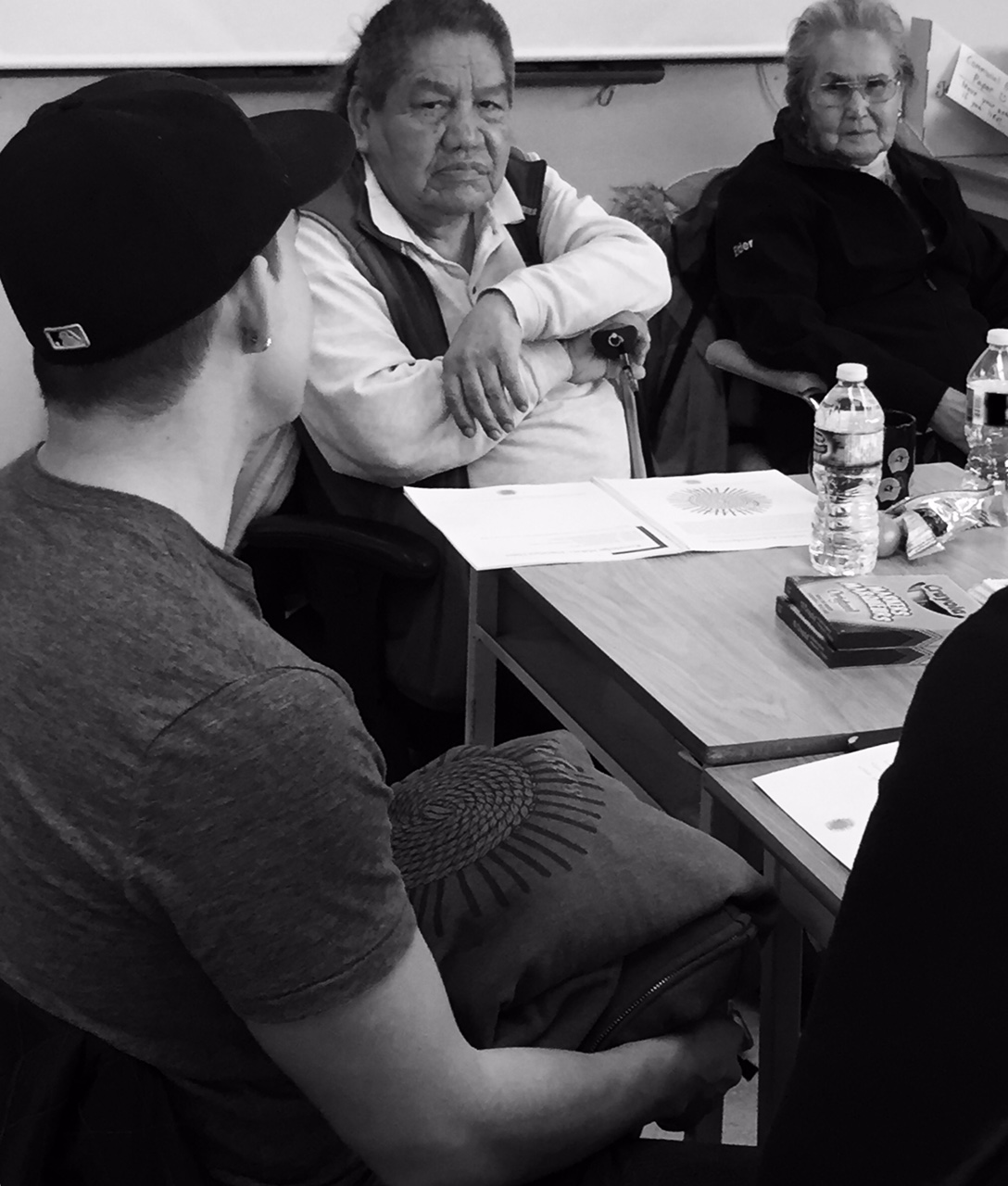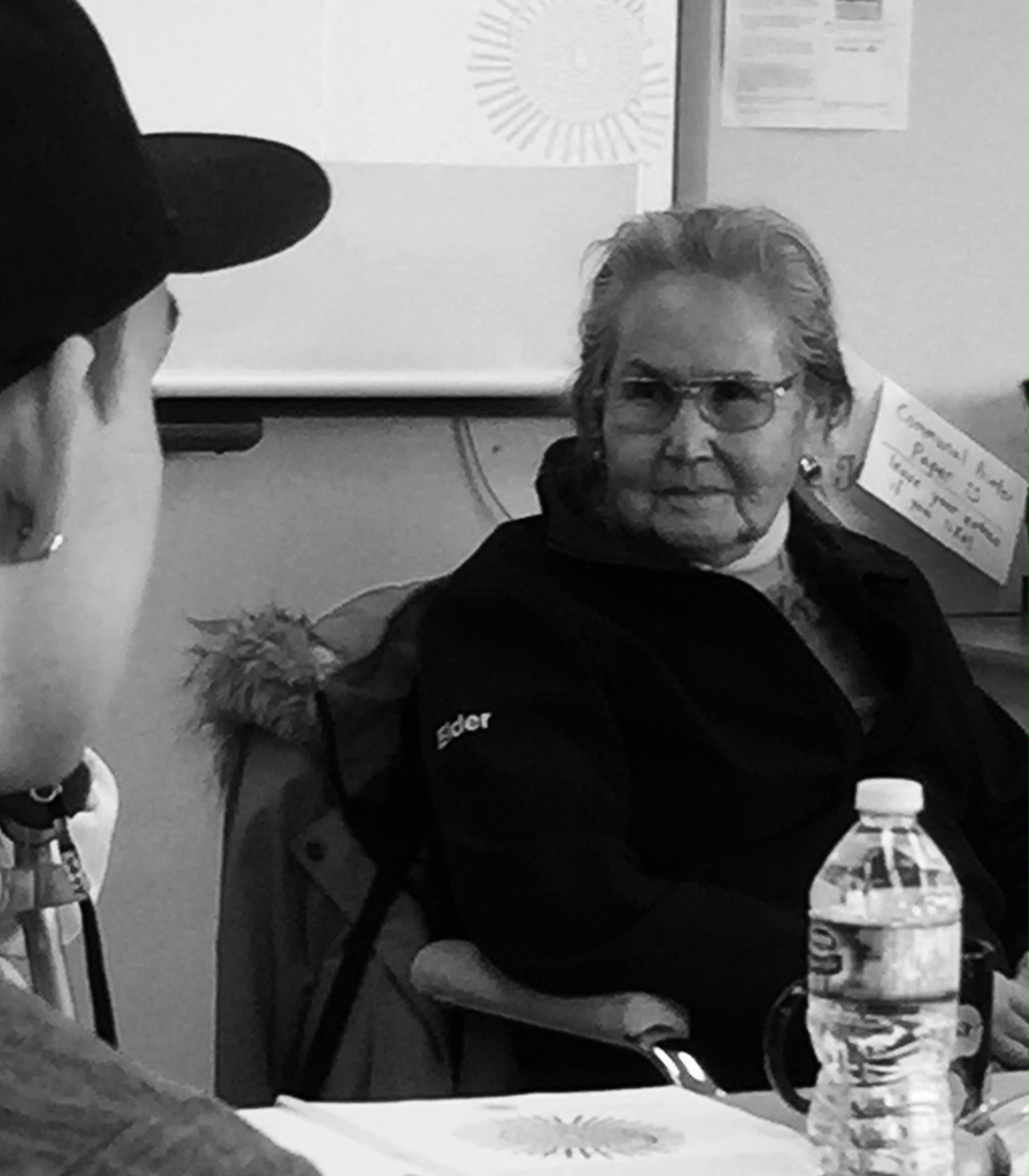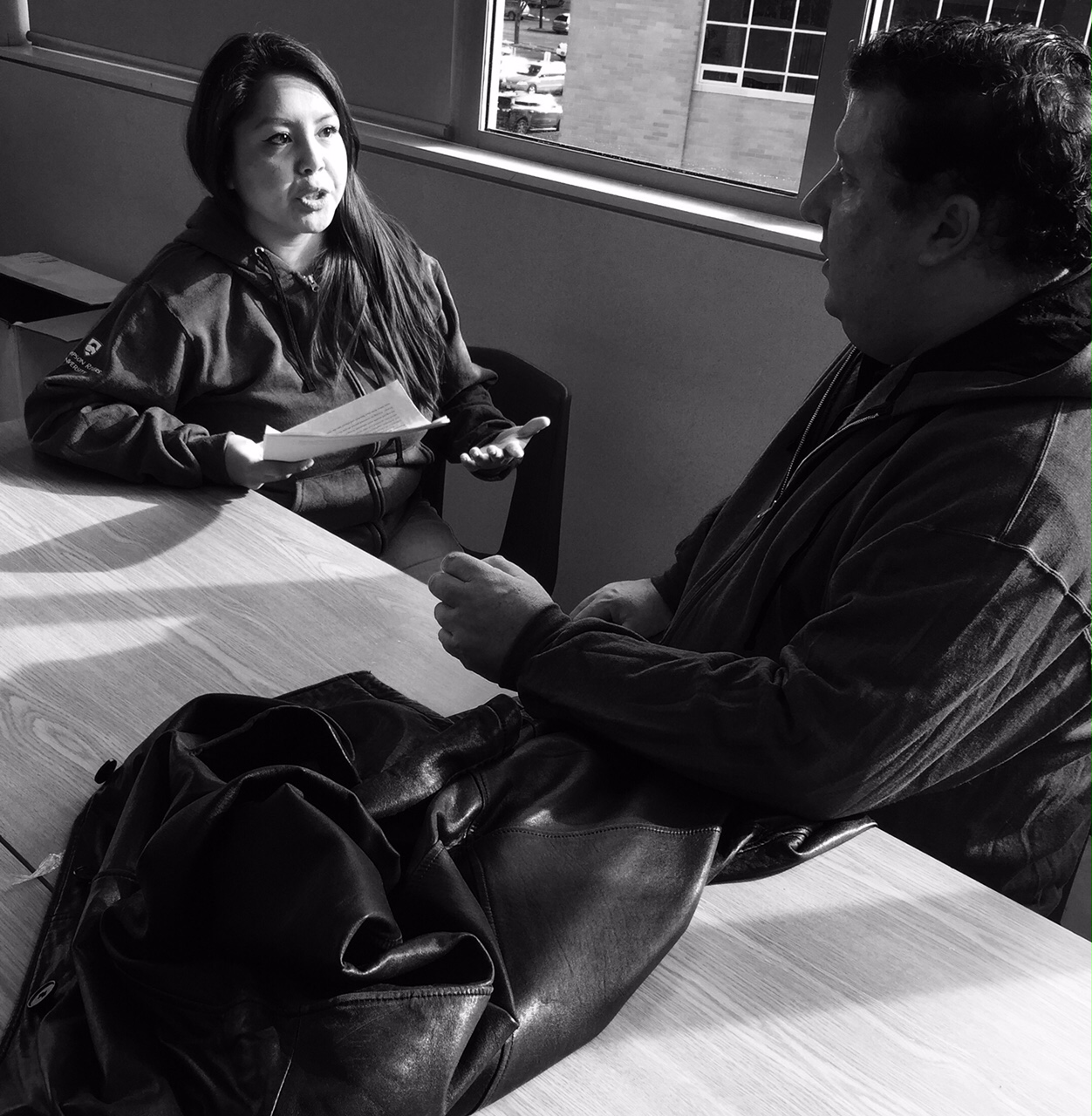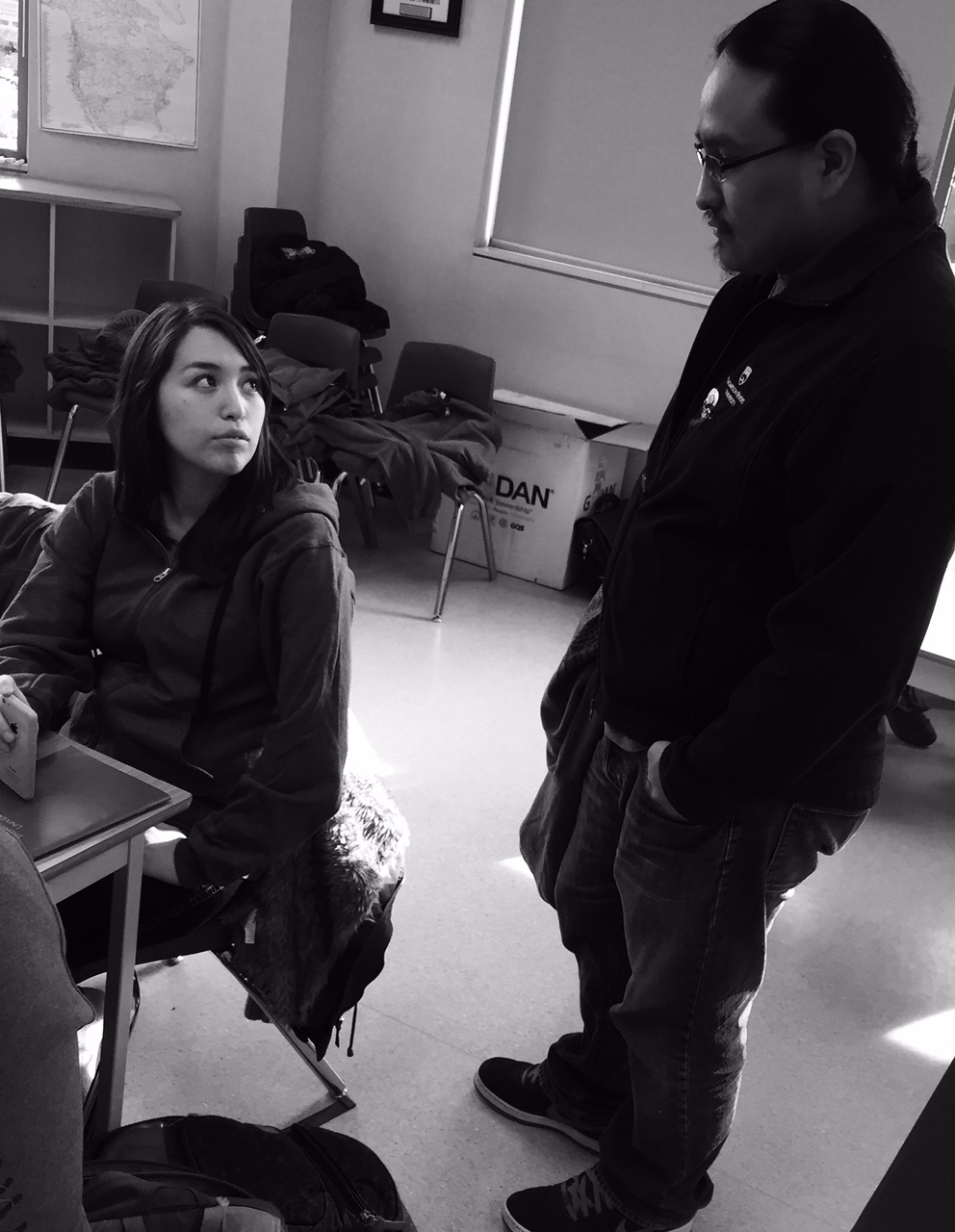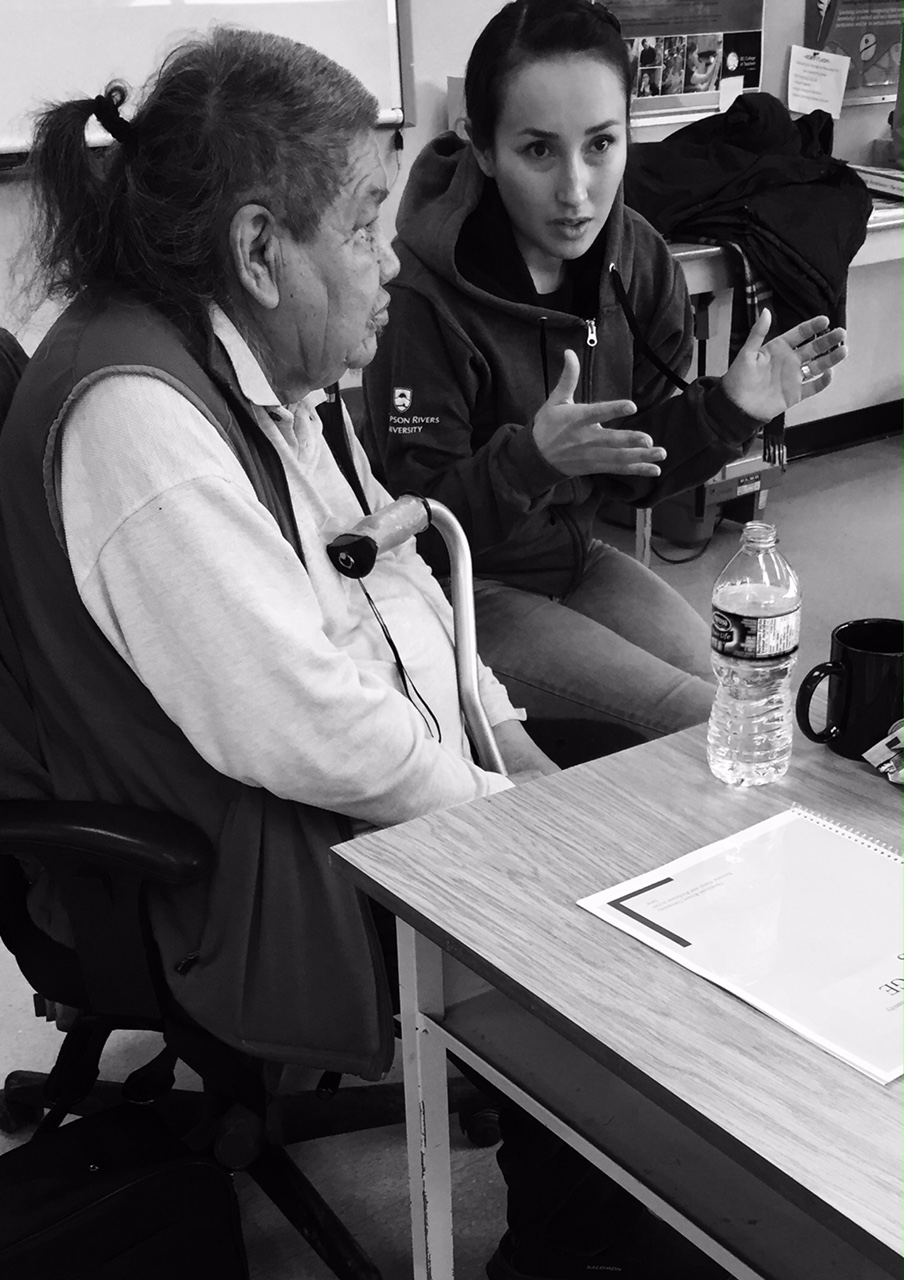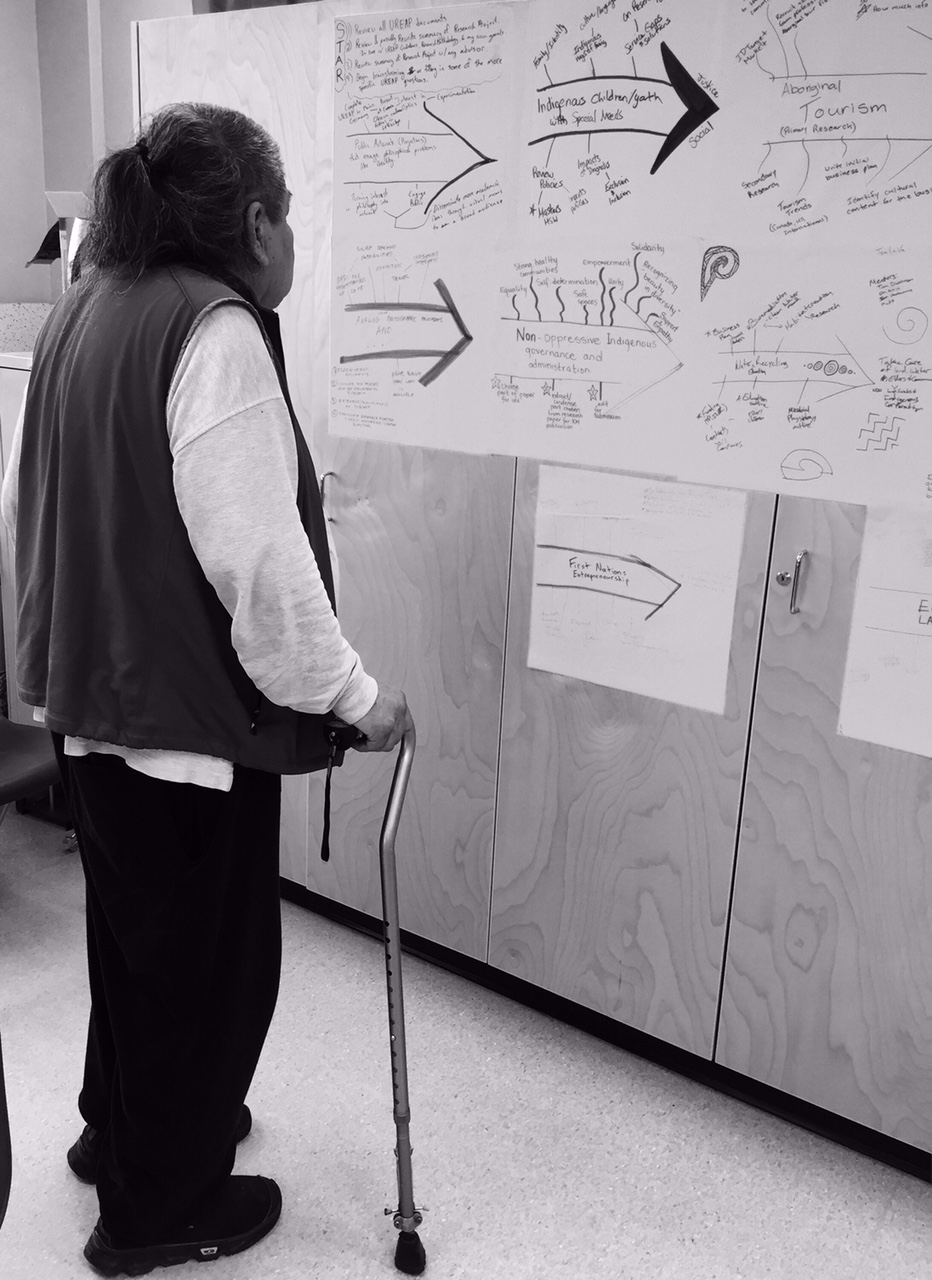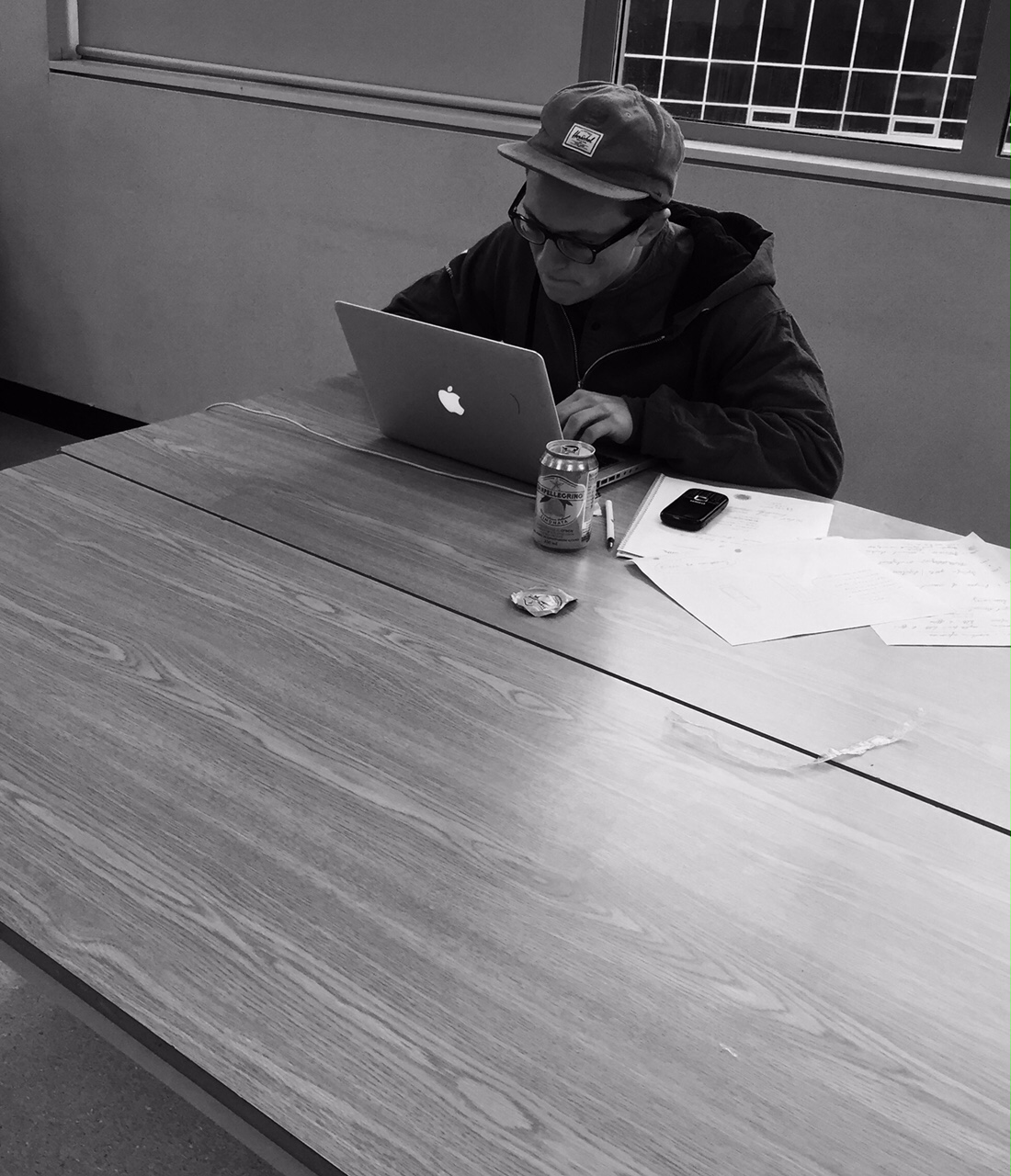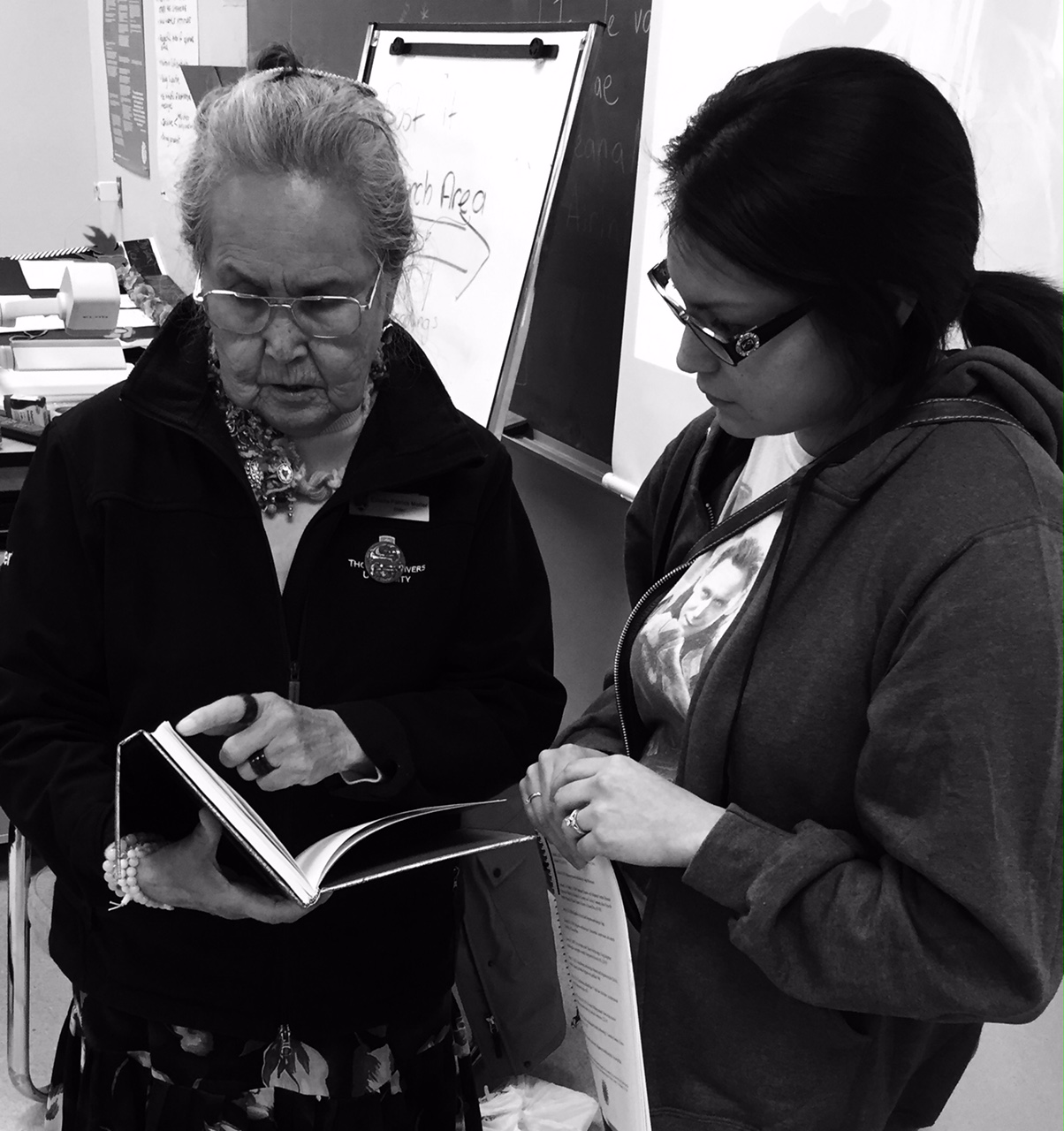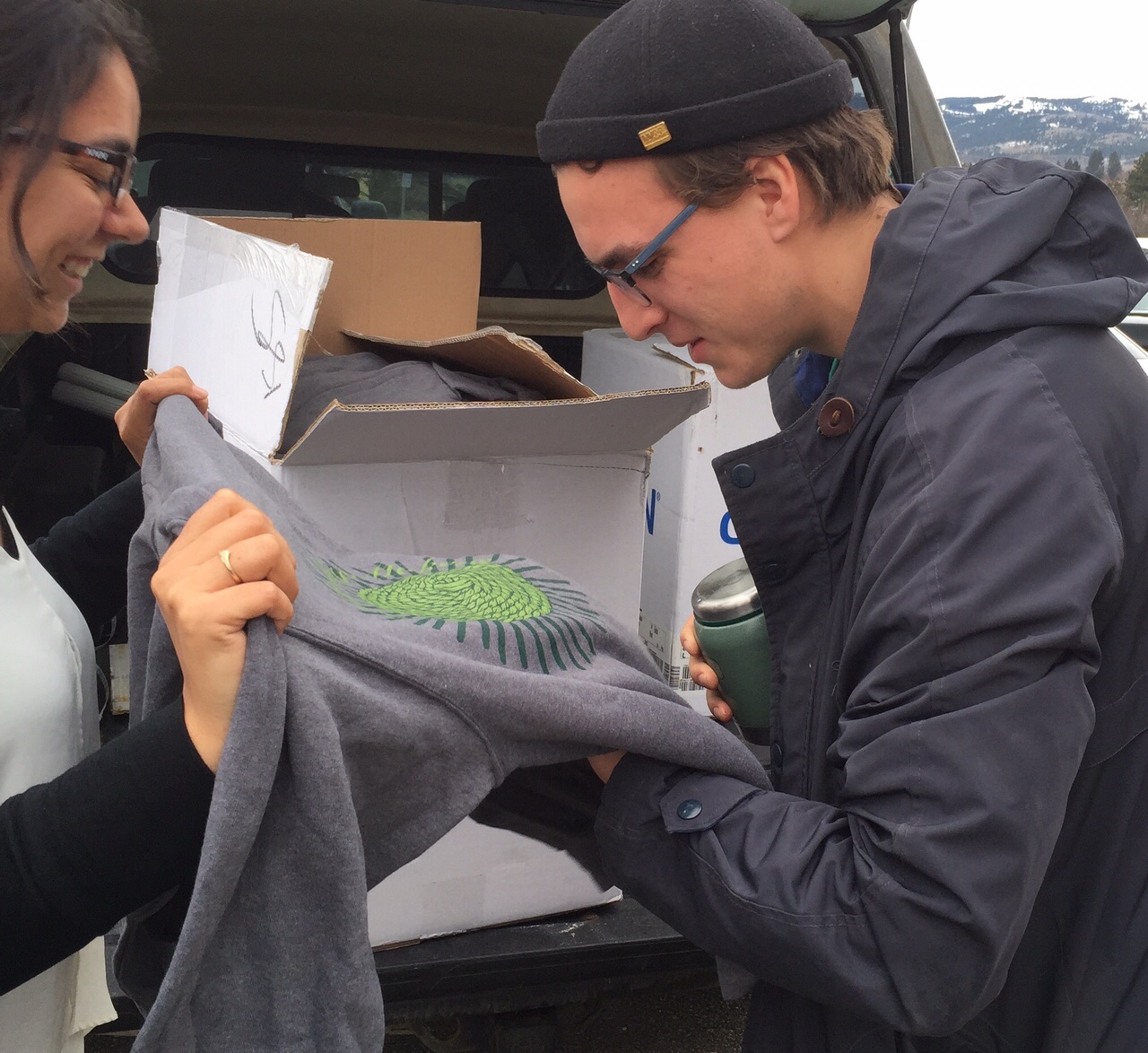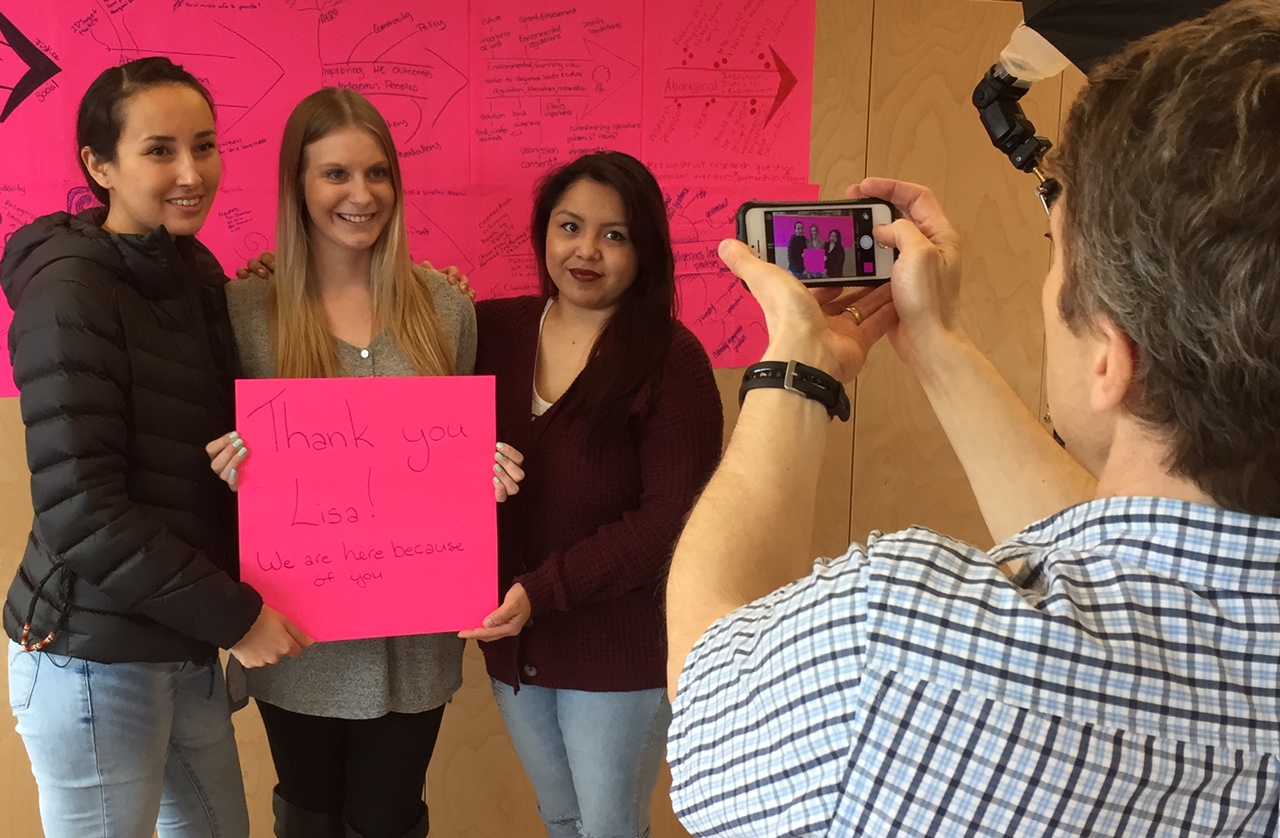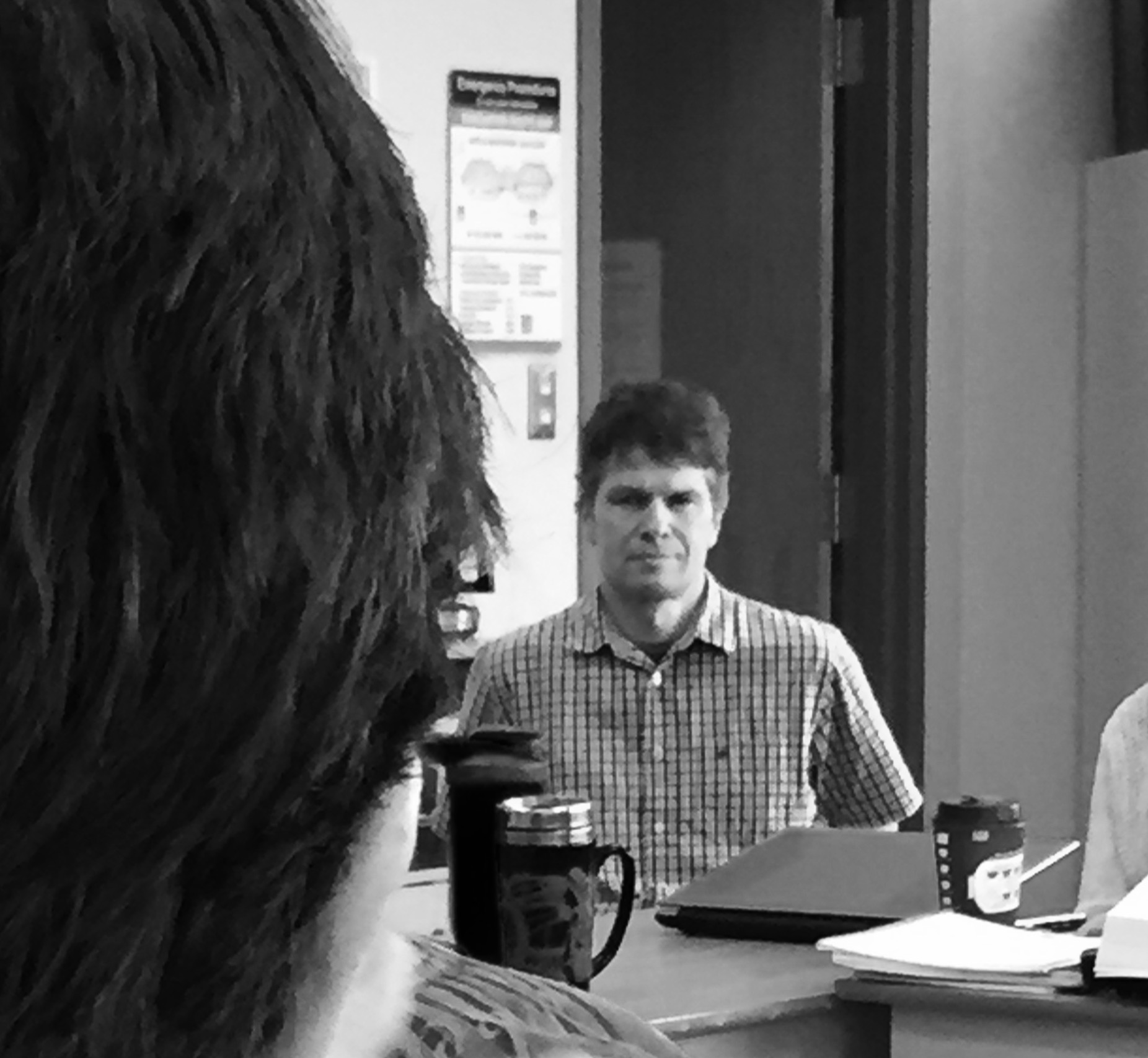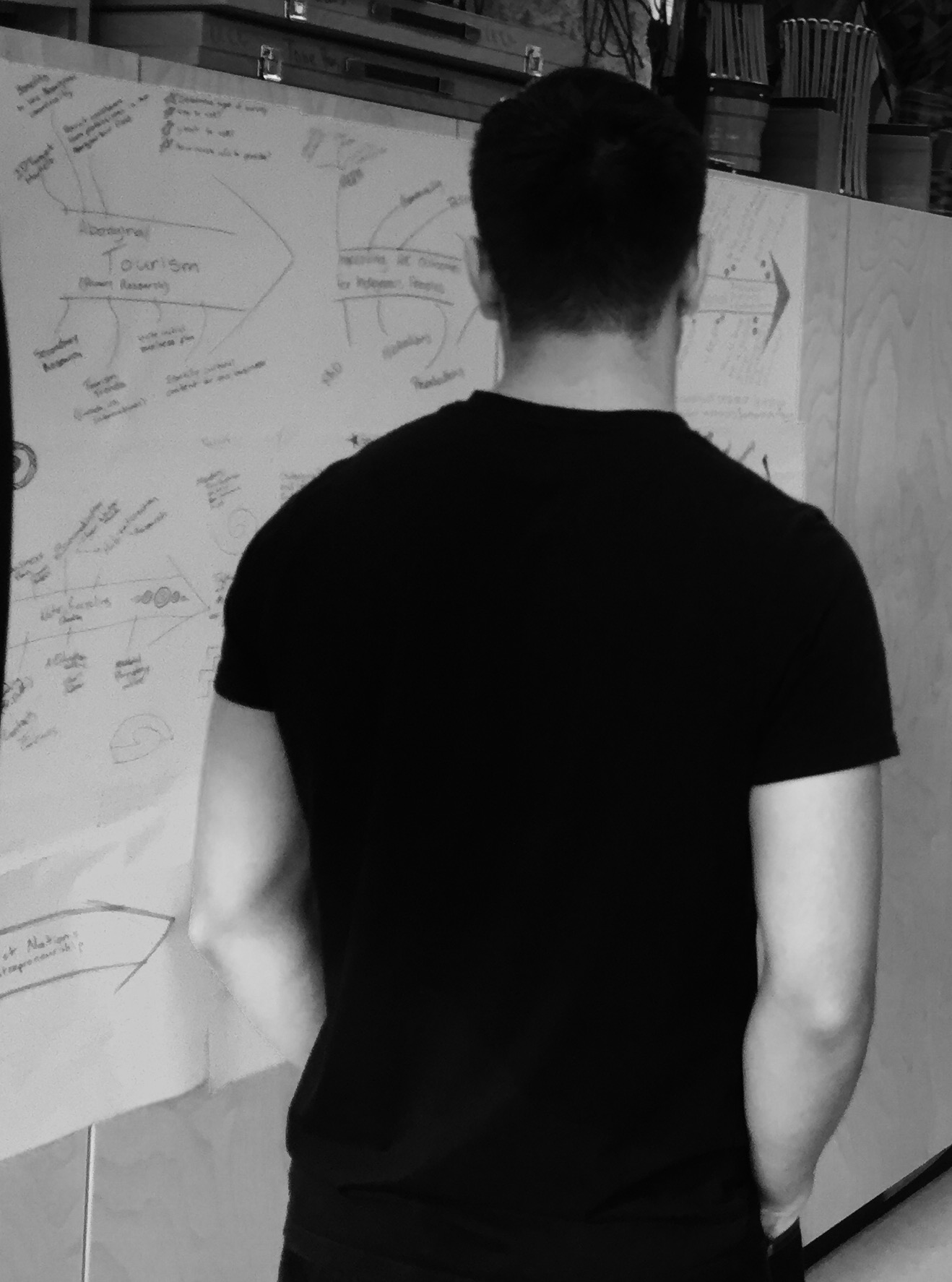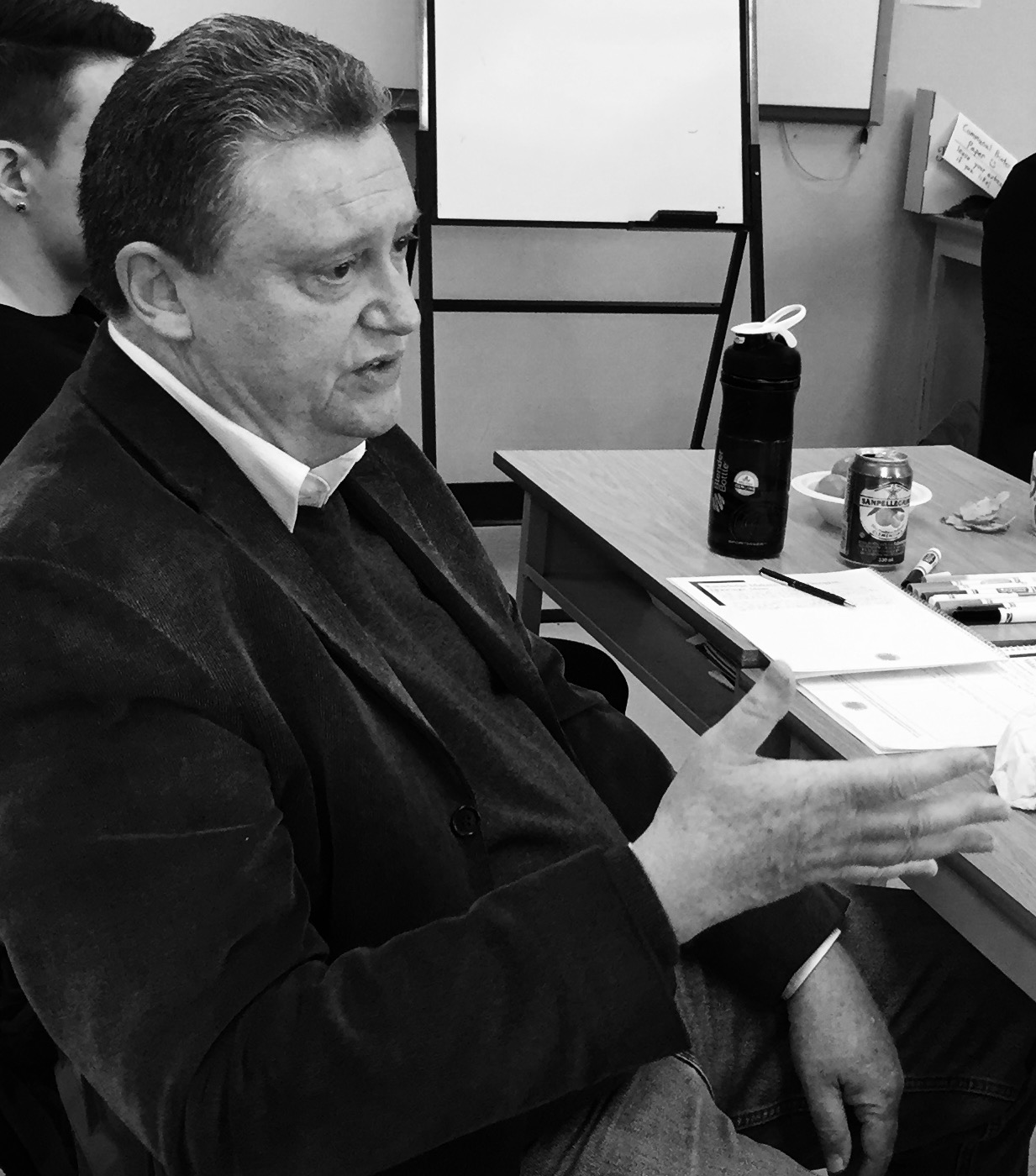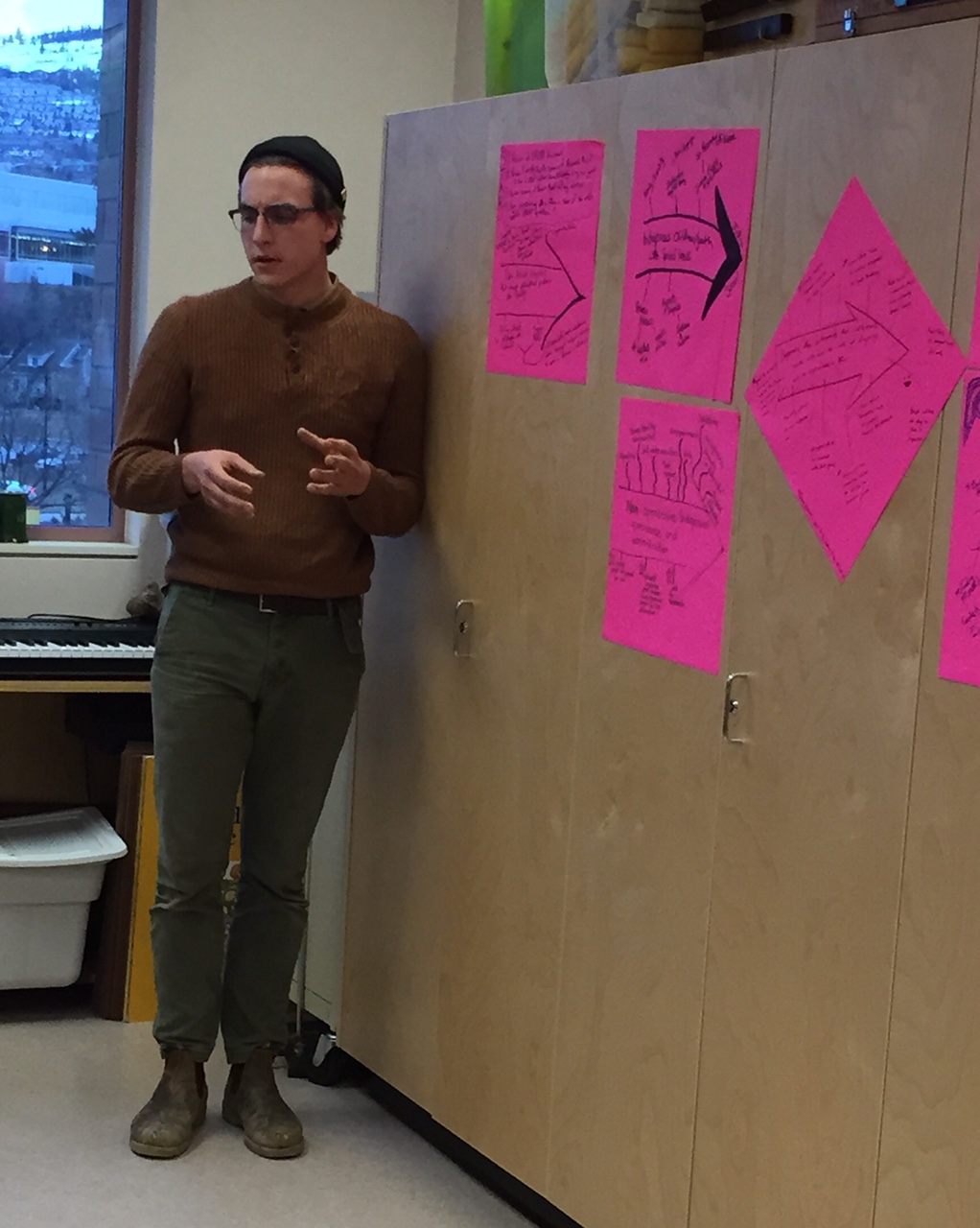Knowledge Makers is a research mentoring initiative based at Thompson Rivers University that supports Indigenous undergraduate students to become researchers. This electronic portfolio (ePortfolio) is an opportunity for us to reflect and share about the people and communities that motivate us to pursue research. As Knowledge Makers we are asking you to consider who has taught you what you value and to share with the community the spaces, places, people and relationships that shape you.
We are here to help you create your ePortfolio, so do not hesitate to ask for technical support. To get started on creating your ePortfolio we suggest the following steps:
The first Steps:
- Log in if you have not already logged in; get familiar with the administration interface and click here for more information on it. The administration interface is also, where the Dashboard in WordPress is located and you can get more info about it here.
- Remember: When you are in the site administration area of your ePortfolio, you can get tips on what you are doing by clicking the “Help” menu on the top-right corner.
- Review your settings, start by changing your Site Title under Settings>General. You need to hit the “Save” button to save your changes. (More information about General Settings here.)
- Add a new post. You can pick one of the existing categories by checking a box on the sidebar of the authoring interface. You can manage your categories here. You will need to hit the blue “Publish” button on the right hand side before your post appears. Information on managing the privacy settings on individual posts is here.
- We have created your ePortfolio with three pages. You can add more pages, or you can delete what is there. Maybe start by changing your knowledge maker page by introducing yourself and sharing a little about what you think you will get out of the Indigenous Knowledge Makers program.
- You are welcome to change the images and upload your own. Here is information about using images from Google.
How to section:
- Here is information about the terminology used in WordPress.
- Information on the differences between “posts” and “pages” here.
- Here is information on the difference between a category and a tag.
- Information about how to replace media an image or media file in WordPress here.
- Once you feel comfortable with the WordPress administration interface, you are ready to start changing your ePortfolio’s header image.
- You can manage, add or remove sidebar or footer widgets at Appearance>Widgets.
- You can even manage or update your navigation menu at Appearance>Menus.
- You can change the theme in WordPress too, for more information check here.
- What is an ePortfolio? Click here for a quick video.
- What is reflective writing? Click here for more info.
Getting more help:
- Contact Jeffrey McNeil at jmcneil@tru.ca to set up an appointment to get technical assistance in creating your ePortfolio or to answer any of your questions.
- Here is the Beginner’s guide for WordPress by WPBeginner.
- Here is the learn WordPress website by WordPress.
- Learn more about digital literacy skills here. Check out the menu sections and consider looking at the publish
- If you are confused about anything it is always good to do an initial Google or YouTube search. However, if you are finding that it is taking you longer than 10 minutes to figure out a solution, please make an appointment with Jeffrey for technical assistance.